Opening an ISO Without Burning It To Disc
Posted Thursday, September 10, 2009 2:29:45 PM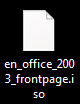 Often times I have an ISO of a piece of software that I need to install,
but I don't really want to burn it to a disc. The best piece of software
I've found for virtually mounting an ISO is called MagicDisc. It's
Freeware and works beautifully. Below is a tutorial on how to
virtually mount an ISO using MagicDisc; for the example, I'll be using an
ISO of Microsoft FrontPage from my MSDN Subscription, en_office_2003_frontpage.iso.
Often times I have an ISO of a piece of software that I need to install,
but I don't really want to burn it to a disc. The best piece of software
I've found for virtually mounting an ISO is called MagicDisc. It's
Freeware and works beautifully. Below is a tutorial on how to
virtually mount an ISO using MagicDisc; for the example, I'll be using an
ISO of Microsoft FrontPage from my MSDN Subscription, en_office_2003_frontpage.iso.Step 1: Download the MagicDisc Freeware
The MagicDisc Freeware can be downloaded from their website at: http://www.magiciso.com/tutorials/miso-magicdisc-overview.htm Once on their site, choose the version for your operating system. Save it to your local computer somewhere (make sure you know where you saved it). Currently they have versions for Windows 98, ME, 2000, XP, 2003, 2008, Vista, and 7. I personally have only used the XP/Vista version, but I'm sure they are all the same and as good as this version.
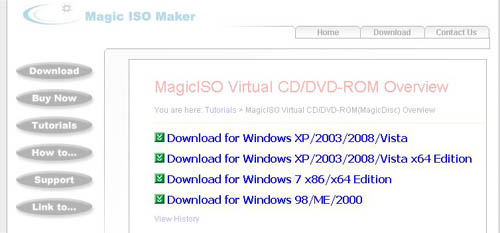
Step 2: Install the MagicDisc Freeware
Once you've downloaded the software, run it by either choosing run from the download window or by locating it on your harddrive and double clicking it. Once executed, you may be presented with a Windows Security Alert. If you are, choose to the "Install this driver software anyway" even though windows cannot verify the publisher.
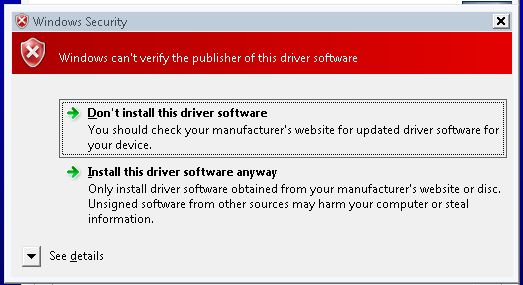
Step 3: Verify the software is running.
Step 4: Mount the Virtual Drive
Right Click the MagicDisc icon (see Step 3) and go to Virtual CD/DVD-ROM > X: No Media and click Mount ...
NOTE: X is just a place holder, this could be any letter
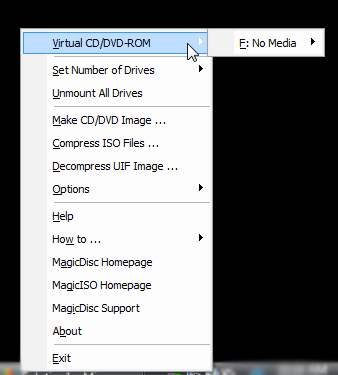 |
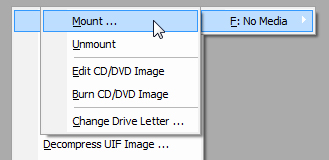 |
Step 5: Select the ISO from your local computer
Once you're clicked "Mount ..." you will be prompted to select your ISO.
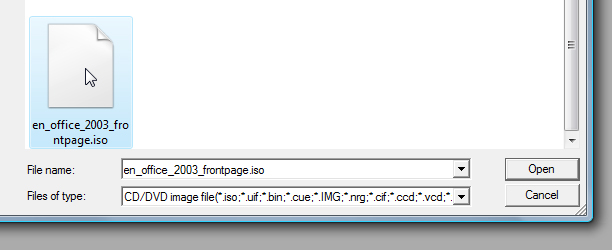
Step 6: Run the new software
If the software your just mounted had autorun setup then it likely just ran itself. If not, you'll need to navigate to My Computer to access the newly created drive.
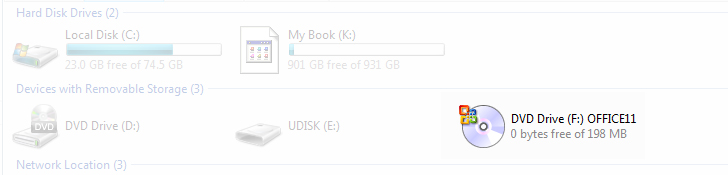
Categories: Most Popular, Technical
View Comments
There are 7 comments on this article
FrankDem (4 years ago)
Hi Frontline Shredding is proud to have provided steady and fairly priced data shredding services in the Seattle area since 2001. Being 100% Non-franchised, family owned and operated means we take quite a bit of satisfaction in the consistancy of our work, as well as our close relationships with our clients. our industry leading fleet of Shredtech shred trucks will go right to your front porch, office building, or storage unit and shred your documents right there on the spot. That way you can be sure that your sensitive information has been destroyed, before we leave the jobsite. Our on-site shredders easily shred through clips, pins and most document related material, that way you wont need to sort anything. Without a doubt, the thing that makes our customers come back time after time is our awesome team. All of our team members here at Frontline are part of our immediate family, which means we treat our customers like family too. With Frontline Shredding you get the secure and confidential shredding you need, with the old school customer service you deserve. We offer a wide range of services for any need from one time jobs all the way to daily scheduled pickups, all without making you sign a contract. Everyone likes saving money with on-site drop off shredding. Same awesome shredding experience, new low price. come see us in downtown Bothell.
Dero (8 years ago)
thank you so much
this is pure magic for real
this is pure magic for real
Diana (12 years ago)
Thanks a lot this is awesome. Definitely becoming one of my fave freeware. Thanks for the post!
Ade (13 years ago)
Worked like magic! :)
jonno (13 years ago)
wow literally took 60 seconds and works great thanx bro!
yesta @graphic design inspirat (13 years ago)
thankss bunch!
veshal (14 years ago)
OH COOL,
love ya' Adam
Thank you very very very much
love ya' Adam
Thank you very very very much