Removing Items from the New Context Menu
Posted Friday, August 21, 2009 9:34:54 AM1. Identify the object you want to remove
Looking at my list, I see that I will never create an Adobe Photoshop Image using this, so I want to remove it.
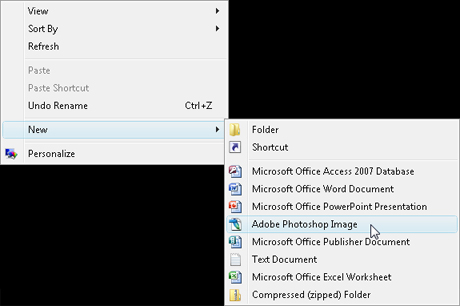
2. Run RegEdit
Goto Start > Run and type RegEdit then press enter. You should now be in the computer's Registry Editor. From here you should navigate to Computer > HKEY_CLASSES_ROOT and then find the file extension you wish to remove from the list. In my case, I want to remove .PSD, which is the extension for Adobe Photoshop Images. Expand the extension and find the key called ShellNew.
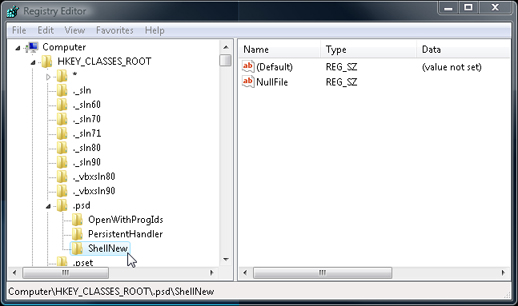
3. Delete the ShellNew Key
Once you've located the ShellNew key for the extension you wish to remove, simply click on it, and then press the delete key.
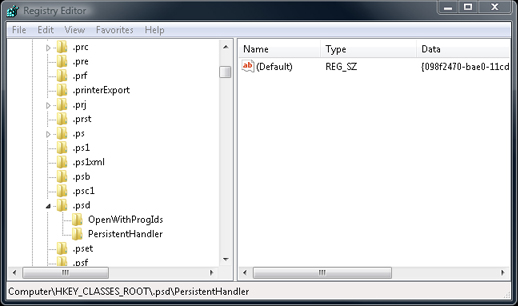
4. Verify the item was removed
Once you've deleted the ShellNew key for the extension you wish to remove, check the New context menu and verify that the file type is gone.
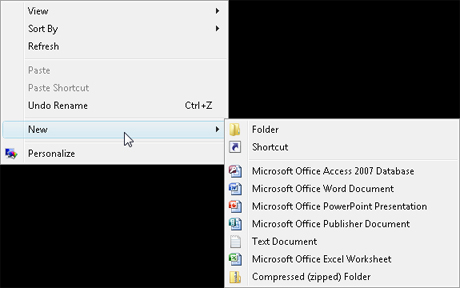
Categories: Technical
View Comments
There are 2 comments on this article
John (9 months ago)
Keeps coming back after launching photoshop. I can rename or delete ShellNew until I'm blue in the face. It will keep making a new ShellNew after it Photoshop launches again. This is with CS6 regardless of Windows OS. This occurred in Win7 and still occurs in Win11
iPollesion (14 years ago)
Thanks this really helped me with all those Adobe CS4 context menus.